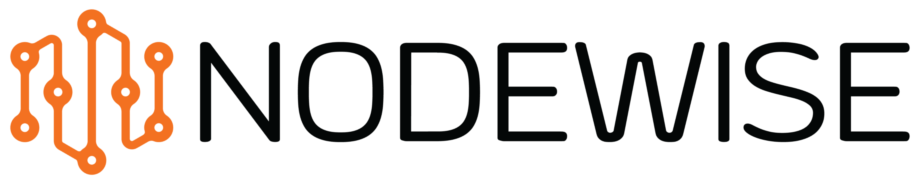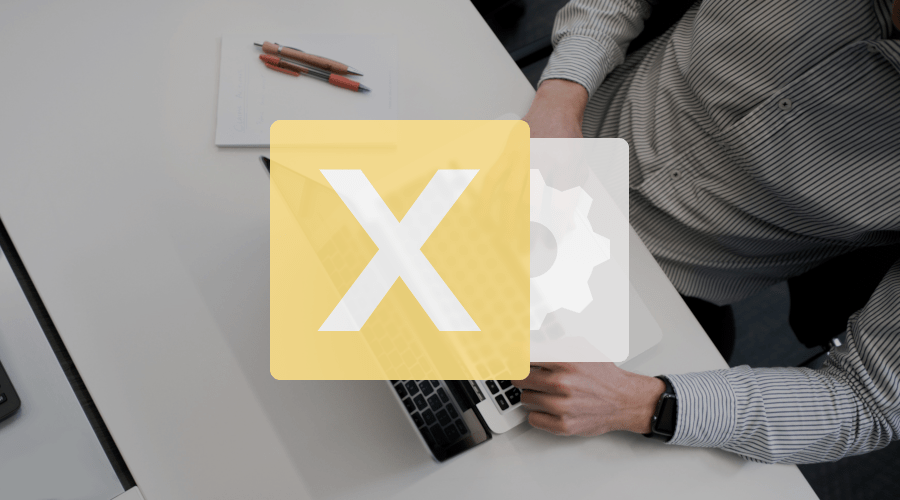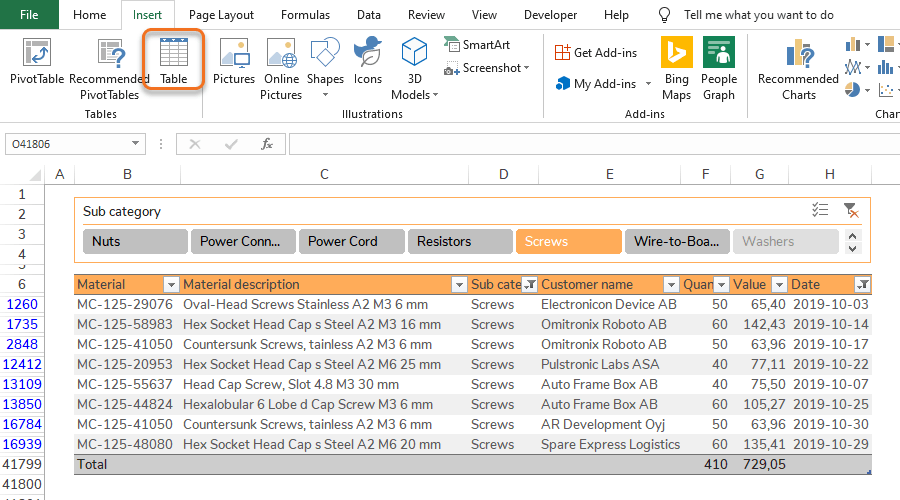COURSES
Core
Dynamic core functionality reduces business risks
Errors in spreadsheets introduce a risk for any business. Analysis work that reaches the wrong conclusions due to even the smallest spreadsheet error, can soon become very costly. The solution to these kinds of problems is to work with dynamic spreadsheets. Creating dynamic spreadsheets can reduce several major business risks and costs:
- Reduce the development time when creating new or updating existing workbooks.
- Reduce the risk of errors when populating the workbook with new or additional data.
- Reduce the risk of lost knowledge with standards and structure as basis for proper documentation.
Excel Tables are the foundation of dynamic workbooks
Excel is much more than cells and formulas, it has a lot of built-in functionality that can be found in the menus above the spreadsheet and formula sections. The most essential functionality is the Excel Tables since they are the foundation for creating dynamic workbooks. Tables can be used with:
- Dynamic formulas, so called Structured References.
- Dynamic data sources for Pivot Tables.
- Dynamic range references in Visual Basic for Applications (VBA).
Tables are the foundation of all Nodewise course modules as Tables are essential to create dynamic content!
How to study the course
Start by reading the sections (see content below) to get a good understanding of the functionality, why it is important and how it can be applied. The sections are presented in a certain order so that you gradually get the ability to combine them.
The next step is to hands-on try out your new Excel skills. Nodewise course modules recommend two learning techniques that you can also mix:
- Learning by doing: Take a look at the Quick guides that contain step-by-step instructions on how to use a certain functionality. Try out the functionality in a simple spreadsheet just to get a basic understanding. Once you have completed all the sections you can move on to the case studies. Here you can download the data file and start adding functionality. If you don’t know what functionality to use you get hints in the form of links to the sections. Afterwards you can evaluate your solution against our solution by downloading the solutions file.
- Learn by examples: Another approach is to download the solutions file of the case and check how we have solved it, to understand how the functionality works and how you can work using best practice. Then you can download the data file and start trying out the functionality yourself. Afterwards you compare your solutions against the solutions file.
TIP: PRACTICE EVERY DAY IN YOUR DAILY WORK
Once you have completed the course, practice the techniques on real data in your daily work. Force yourself to use the techniques even though it can sometimes be tempting to fall back to old habits!
As you practice over and over again the new way of using Excel will feel as natural as walking!
The best of luck!