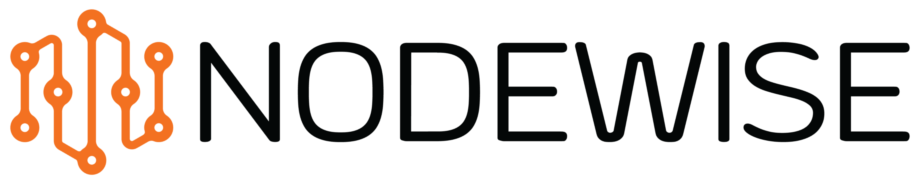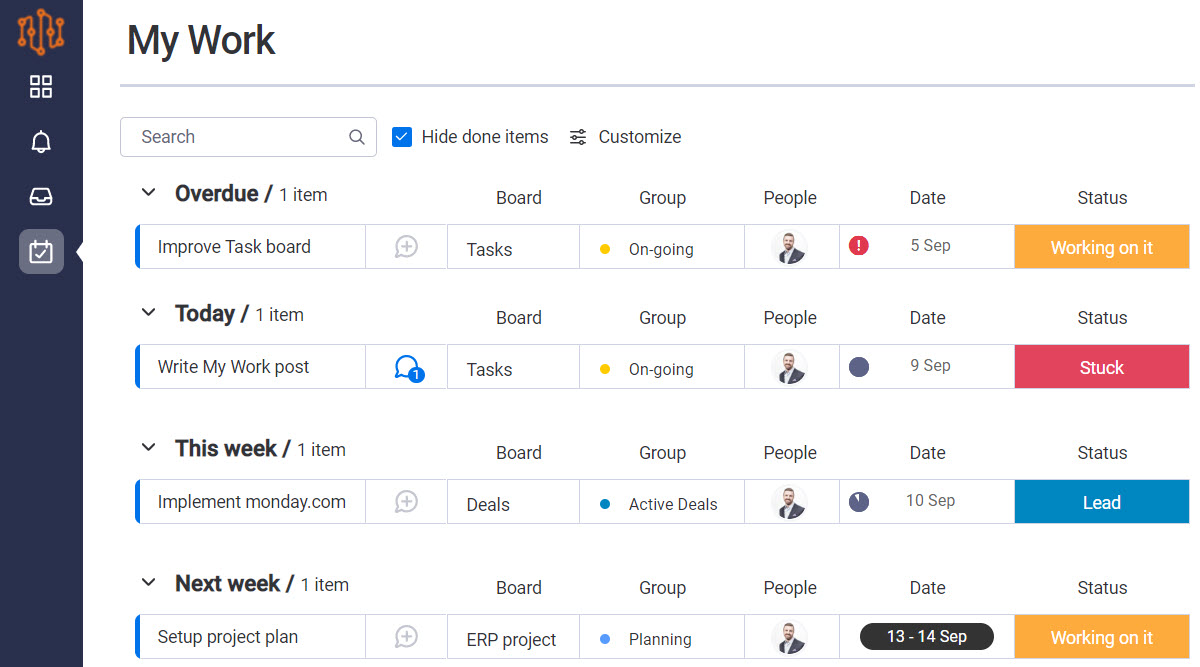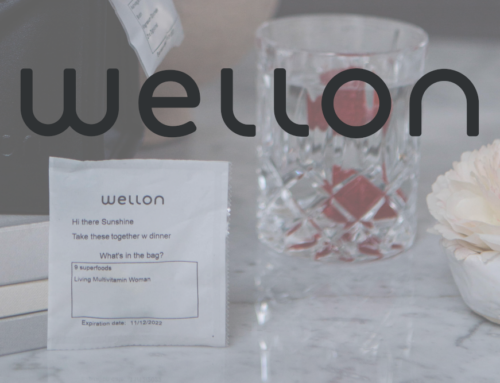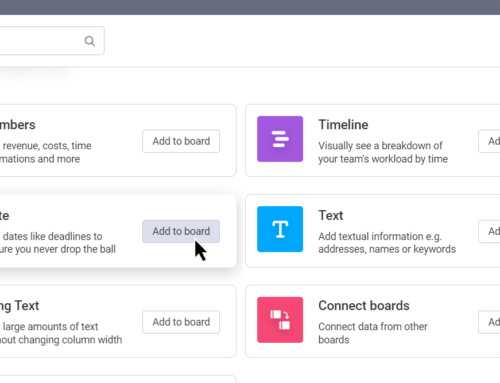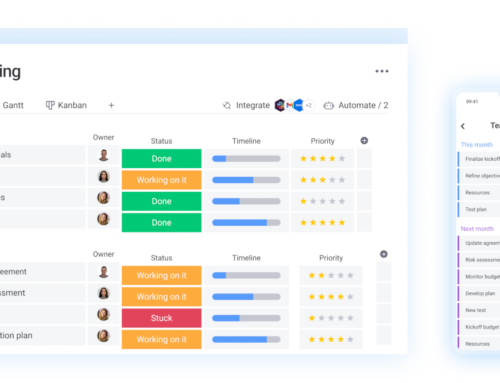How to structure My Work
Additional monday.com use cases
When you start with monday.com you might have only one use case, let’s say Project Management. As you continue working with monday.com you will discover more and more uses. Now suddenly you find yourself using monday.com also for Marketing, Sales, Task Management etc. This means more boards and more places where people can be assigned items. You can of course setup notify automations to let people know when they are being assigned an item, but this will not be feasible in all cases. This is when monday.com My Work comes in handy.
All my assigned work in one place
The monday.com My Work feature identifies items that you are assigned to throughout the account and across workspaces. It sorts the items in groups based on the Date column. Provided you have activated “Hide done items” in My Work the Status column will make sure only incomplete items are shown. You can decide in each board which status labels should indicate an item is completed. Apart from labels like “Done”, “Completed”, “Closed” you should also setup status labels like “N/A” to indicate that the item is completed. This way you avoid having those items show up in My Work.
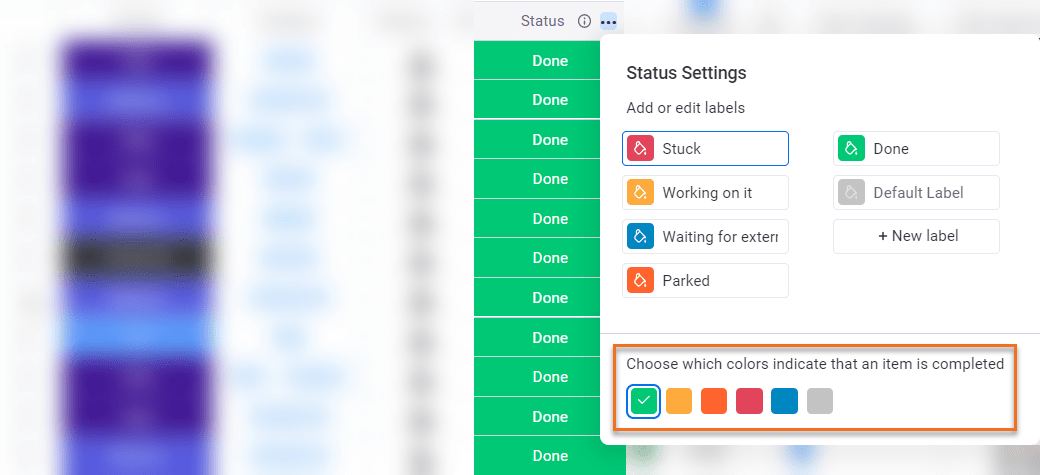
First time clean-up
The first time you open up My Work it might be hard to get a good overview due to all items in different boards you have been assigned to. Here are some tips of ways of getting My Work only showing the most relevant items for you:
- As mentioned, make sure correct labels in status columns indicate completed
- Make sure correct Date and Status columns are shown, this can be changed
- Hide boards that are not relevant for follow-up, for example boards used purely for data storage
Remember that mirrored columns are not compatible with My work. So, if you are set as responsible in a high-level board, then you can use the monday app General Caster to cast mirror values to a Person column in the low-level board so that the items are shown in My Work.