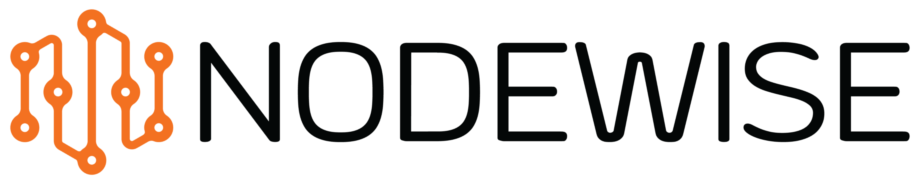Snagit steps
Capture
Simply press prt sc (Print screen) to open Snagit capture mode. Here you can capture the whole screen, let Snagit automatically detect a certain window or select a custom area.
The capture cross marker is visible over the whole screen which makes it much easier to capture the desired area. During capture height and width in pixels are shown for current selection.
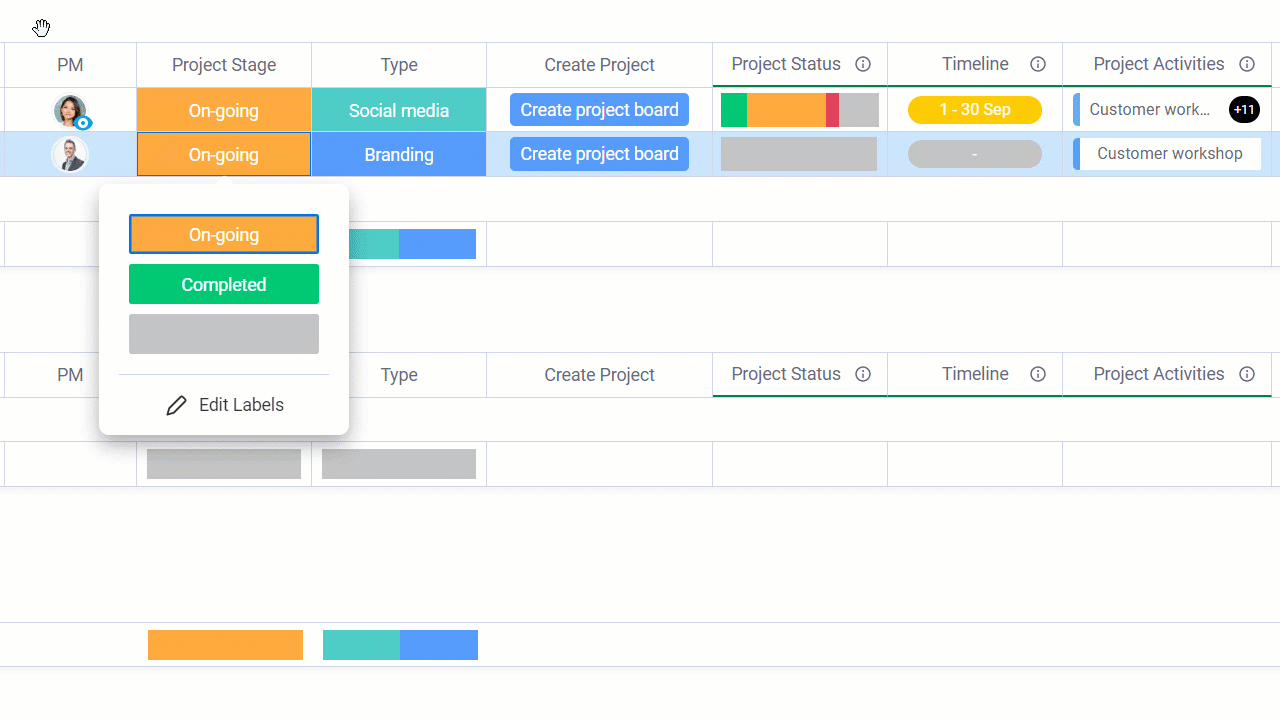
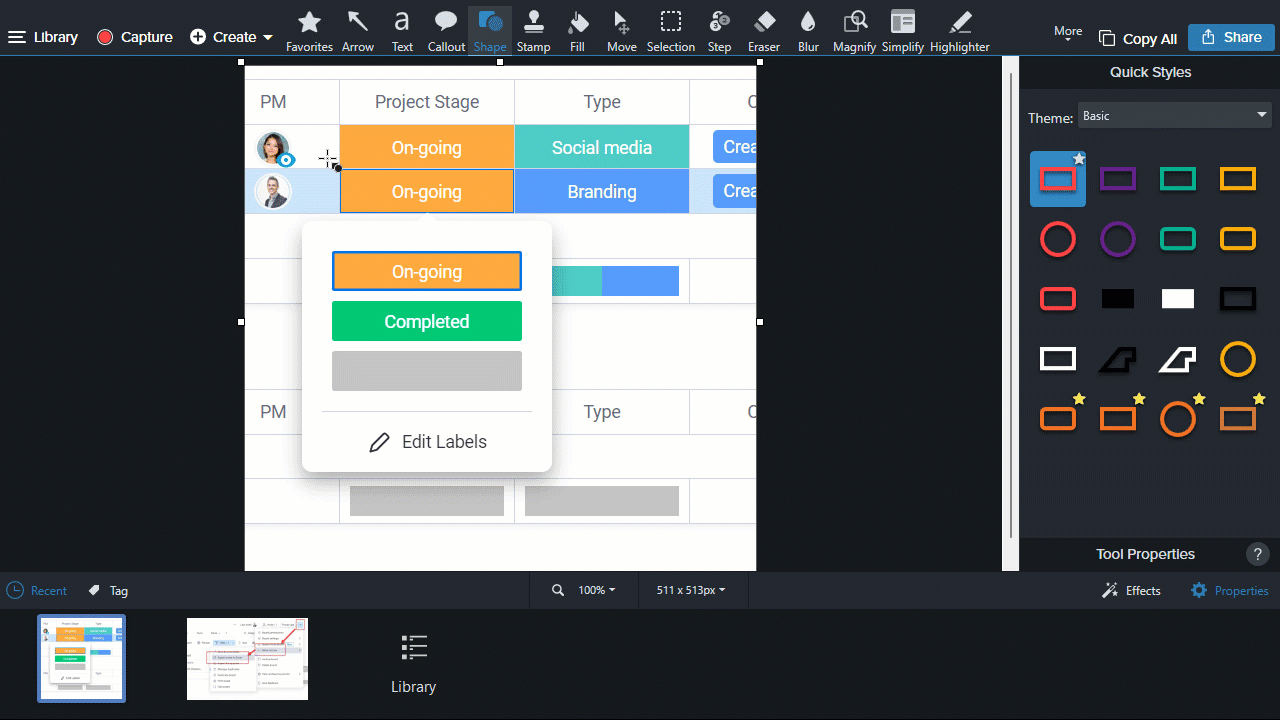
Edit
The screen capture goes right into the Snagit editor where additional content can be added. Arrows, shapes, text, callouts, steps, stamps all you need for good documentation or a simple explanation screenshot to a colleague who asked you a question. All screen captures are store in the Snagit library not only sorted by date, but also by the application that was captured so that it’s easy to find an old screen capture.
An image can be edited in a matter of seconds while looking professional and clean.